Troubleshooting Facebook Login Issues on Huawei Tablets
Introduction
Facebook integration is an important part of the user experience on mobile devices. For Huawei tablet owners, being unable to log into apps with their Facebook account can be frustrating. This in-depth guide provides comprehensive troubleshooting steps to resolve common login issues.
The Problem
Many users report that apps will not properly authenticate them through Facebook on their Huawei tablet. Whether trying to log into a game, social media client, or other third-party application, the login attempt fails and asks the user to reconnect their account. This leaves the user unable to access app features requiring a linked Facebook profile.
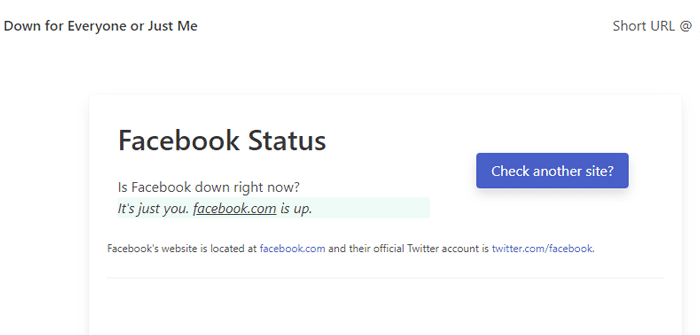
Resolution Goals
The goal of this guide is to methodically work through potential causes of the problem and suggested fixes. With patience and by thoroughly reviewing each recommendation, the underlying technical issue can hopefully be identified and addressed. Let’s start by ensuring all software is up to date before diving deeper into settings and permissions.
Ensure Apps and OS Are Fully Updated
Outdated apps and operating systems are a common culprit when it comes to compatibility problems between third-party services like Facebook. Making sure everything has the latest bug fixes and enhancements is an important first step.
Check for App Updates
Take a few minutes to open the Play Store or AppGallery on the tablet and manually review all apps currently installed. Trigger any available updates, prioritizing the Facebook app itself as well as any others encountering login troubles. New app releases often patch known issues that could disrupt integrations.
Keep the OS Updated
For the best performance and app compatibility, it’s crucial to always have the latest version of the tablet’s operating system installed. Huawei regularly issues software enhancements addressing wide-ranging issues. Being on an outdated build may unintentionally cause the Facebook login flaw. Check for any pending system updates through the device settings menu.
Clear App Caches
As apps run over time, temporary cache files are created on the device for faster loading. But these caches can become corrupted, negatively impacting app logic and connectivity. Therefore, it’s recommended to periodically clear caches through the device settings for all relevant apps.
Review App Permissions
After ensuring all software components are fully up to date, the next step is checking permissions settings for apps on the tablet. Improperly configured permissions are a common source of authentication issues.
Accessing the Permission Menu
On Huawei tablets, permissions for individual apps can be managed through the Settings app. Navigate to the “Apps” or “Applications” section to see a full list. Select any app experiencing Facebook login problems.
Confirming Correct Permissions
Once in the app’s settings screen, look for a “Permissions” option. Review that the app has been granted access to “Accounts” and basic “Profile” information from the Facebook account linked to that device. Without these permissions, authentication will fail.
Adjusting Permissions as Needed
If any necessary permissions are missing, use the toggles to enable them. It’s also worth reconsidering permissions for location, contacts, media, and other sensitive data the app may not actually need. Stripping unnecessary access can prevent security issues down the road.
Uninstall and Reinstall Affected Apps
For issues that remain after ensuring updates and proper app permissions, the next solution is more intensive - a clean reinstallation of problematic apps. This wipes any existing app data that could be contributing to bugs.
Find and uninstall troublesome apps
Head back to the device’s settings menu and locate the apps in question. Select each one and use the “Uninstall” option to completely remove it from the tablet.
Reinstall fresh copies
Once uninstalled, open the relevant app store - Play Store, AppGallery, or direct .apk downloads - and reinstall the latest versions of the apps. This refreshes all app files and configuration settings.
Sign back into Facebook
Upon reopening a reinstalled app, attempt logging in through Facebook once more. The fresh app installation may solve intermittent compatibility errors arising from corrupted previous installs.
Check functionality
Verify that core app features and the broader Facebook integration seem to be operating normally again after a reinstallation. If not, other configuration issues may still need attention before moving on.
Ensure Huawei Services Are Updated
Huawei tablets run using the company’s EMUI interface and associated backend services. Keeping these core system components up to date is essential for optimal app compatibility.
Accessing Huawei’s AppGallery
Like Google Play, Huawei maintains its own AppGallery shop for finding and installing EMUI-supported apps. Ensure this app store is fully current to benefit from backend patches.
Check for Services Updates
Some key Huawei services and system apps may also periodically offer updates through the device’s settings. Look for version checks and available upgrades to items like “Mobile Services” or the “Themes Manager.”
Restart after major OS update
For major EMUI version bumps delivered as full system updates, always power cycle the tablet to make sure all components are refreshed correctly on restart. This prevents any leftovers from previous builds.
Inspect Facebook Account Settings
While issues typically originate locally on the device itself, it’s still worth double-checking a user’s Facebook profile preferences for potential conflicts.
Access Facebook’s Desktop Site
Sign into Facebook through a computer browser instead of the mobile app. This allows easier navigation of account management screens.
Review App Permission Settings
From the account profile page, check if any apps have been disabled or access has been restricted. Re-enable permissions for any relevant third-party apps.
Inspect Platform Restrictions
Some profiles improperly block traffic from certain devices or operating systems through Facebook’s platform restriction tools. Ensure tablets are allowed without limitation.
Consider One Account for All Apps
If still seeing issues, try removing all other logins synced to apps and solely use one central Facebook account across all software for simplified authentication.
Contact Support as Needed
After rigorously working through local troubleshooting and account configurations, problems may persist due to complex interactions between multiple variables. In this case, further assistance is recommended.
Reach Out to App Developers
For app-specific errors, contact the software company through email support, social media, or integrated help forms for analysis of your situation. Include device/OS details.
Contact Huawei Customer Care
For failures across multiple apps or operating system faults, explain the full situation to Huawei support representatives online or through telephone hotlines. They may have device-specific diagnostic techniques.
Provide Thorough Logs and Details
When seeking assistance, be prepared to share all steps attempted, configurations checked, versions of software involved, specific error messages received, and any other information potentially helpful for troubleshooting remotely.
Conclusion
Facebook sign-in issues frustrating Huawei tablet users can almost always be resolved through patient troubleshooting. By methodically working through updates, permissions, caches, reinstallations and other recommended steps, many technical problems can be identified and addressed. Always reach out for help if needed. With persistence, the login bugs plaguing your experience can be fixed.