How to Fix the `Cannot Create Any More Private Servers` Error on Roblox
Roblox allows players to create private servers to play games with just friends, but accounts are limited on how many can be active at once. Reaching this limit results in the “Cannot Create Any More Private Servers” error. While frustrating, there are several steps players can take to resolve this issue and free up private server slots.
Checking Existing Private Servers
The first thing to do is check for any private servers already created on other games that are no longer being used. These inactive servers are still counting against the account’s private server limit. To clear slots, log into the Roblox account and navigate to the “Profile” section. Here, click on “My Games” to see a list of all games with active private servers. For each one, click on the gear icon next to “Configure” and toggle off the “Allow Joining” option. This will deactivate the private server without removing it completely. Do this for any games where private servers are no longer needed to free up space and hopefully resolve the error.
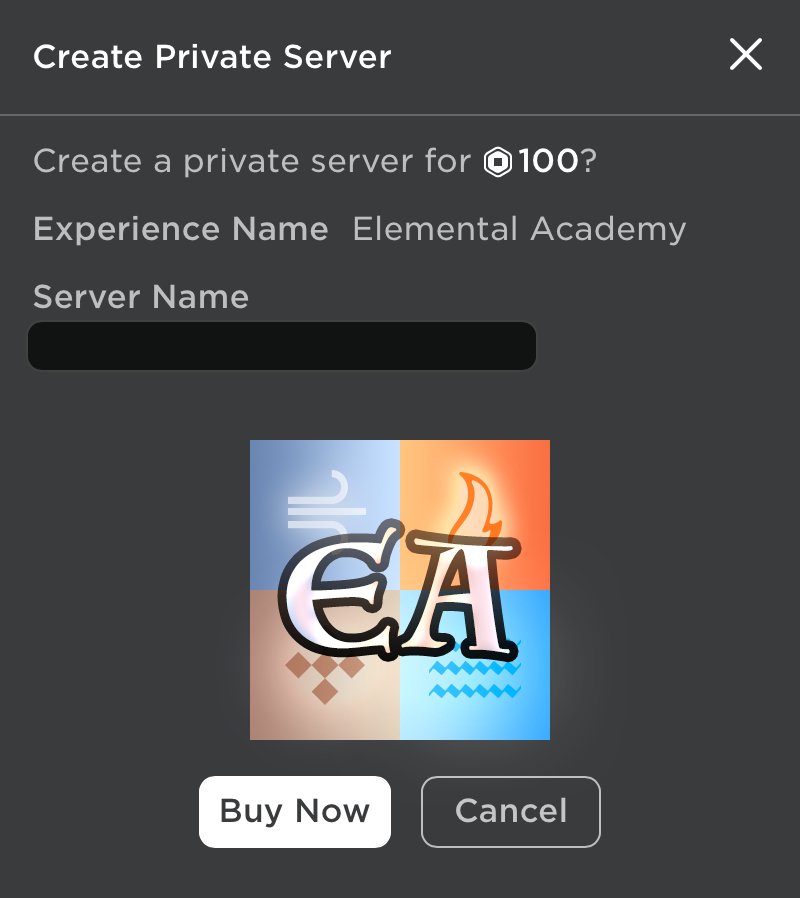
Troubleshooting Account or Website Issues
If deactivating unused private servers does not work, it’s possible the error is caused by a bug on either the Roblox account itself or the website. To address this, start by logging completely out of the account and closing the web browser. Then, re-open the browser, clear the cache and site data, and log back into the Roblox account. This refreshes the account session and wipes any corrupted data that may be interfering. It’s also a good idea to try accessing the account from a different browser or device to rule out any specific software conflicts. If the error persists after thoroughly troubleshooting the account and systems being used, additional steps may be needed.
Checking For Outstanding Payments
Another potential cause of the private server limit error is unpaid fees or balances on the Roblox account. The company uses private server creation as incentive for maintaining account funds. So if money is owed, no new private servers can be made until the account is in good financial standing again. To check the payment status, log into the account and navigate to the “Account” section. Here, any outstanding charges, incomplete payments or negative balances will be clearly listed. Make sure to pay off all amounts due before continuing troubleshooting. With a clear balance, previously resolved issues may start working again.
Contacting Roblox Customer Support
If the error is still occurring after exhausting basic troubleshooting steps, it’s time to get direct help from Roblox support staff. Navigate to the official Roblox support site either from within your account settings or by visiting www.roblox.com/support. Here, select the “Private Server Limit Error” issue type and provide details on the specific problem being encountered, including any private server information, accounts used for testing, and troubleshooting already completed. A support agent should respond within one business day to investigate further or potentially reset the private server quotas if needed. Having gone through preliminary solutions first shows the support team the issue has been properly isolated, making their job of finding a resolution much smoother and faster.
Creating a New Roblox Account
As a last resort if the problem cannot be solved through standard troubleshooting or support contact, creating a brand new Roblox account may fix it. This gives a completely fresh start with no carried over issues and a new private server quota. However, be aware any existing user data, builds, friends and progress will not transfer over. A new account is only recommended if all else fails and only to continue creating private servers. The original profile should still be kept in case a fix later becomes available.
Verifying Game Support for Private Servers
Before assuming the error indicates a problem with the Roblox platform itself, double check that private servers are actually supported in the specific game being played. Some older games published prior to wider private server adoption may not have the feature enabled by the developer. To verify support, visit the game’s catalog page and look for mentions of private server creation under its description and features list. If supported, continue troubleshooting through standard channels discussed earlier. But if private are explicitly noted as unsupported, no troubleshooting will resolve being unable to make one in that game.
Thoroughly Ruling Out Software or Website Issues
Even after addressing account settings, payments and contacting support, temporary glitches in specific software, browsers or internet connections can still cause intermittent private server errors. To fully eliminate these factors, try testing the private server creation process on additional devices and browsers, as well as across different internet networks. This may require using a smartphone’s data plan, public WiFi hotspot or separate home/work networks. Logging in and out frequently also helps refresh cached sessions that could be corrupted. Ultimately ruling out all possible variables down to the core Roblox platform is important before considering the issue permanently unresolved. I hope this comprehensive guide helps players experiencing the “Cannot Create Any More Private Servers” error methodically troubleshoot and resolve the issue. With patience and systematically checking each potential cause, the limit blocking further private server creation can be lifted. Please continue working with Roblox support as needed if still encountering problems after exhausting all advice provided.